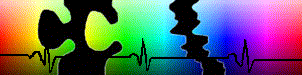
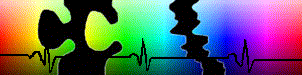
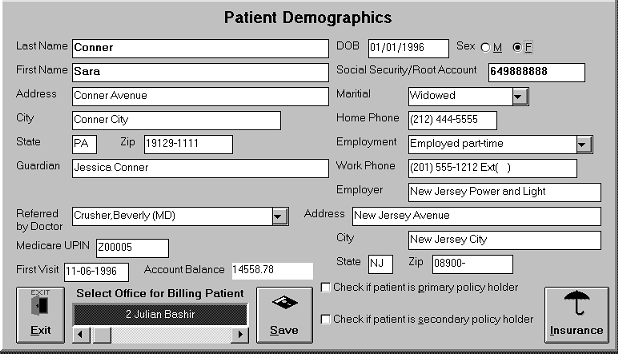
Patient Data Entry: The demographics screen easily allows you to view all of the patient's data at a glance. Drop-down lists and radio buttons speed up the process of keying in information. The total account balance is shown at the lower left. If you want to transfer the data to the insurance, simply check one box and you are sparred of having to enter the data twice. If you are a billing service you will be able to keep track of fifty different clients.
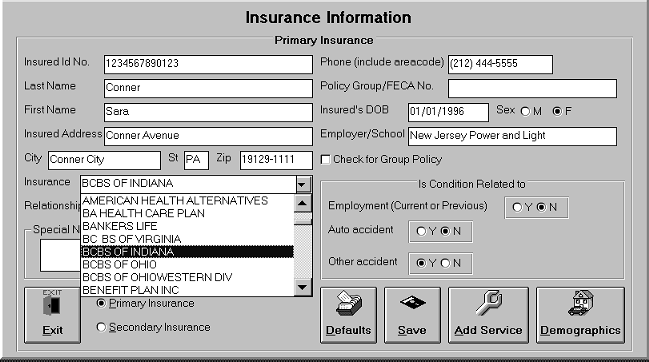
Patient Insurance Entry: The insurance screen easily allows you to enter the insured's data. You can easily toggle between the primary insurance and secondary insurance information. A drop-down list facilitates entering the insurance data. Just find the insurance carrier and click! Remember, if the patient is the same as the insured, you do not have to type this data twice! You can then enter default CPT and ICD code for the patient, saving you more time each time you create a service encounter.
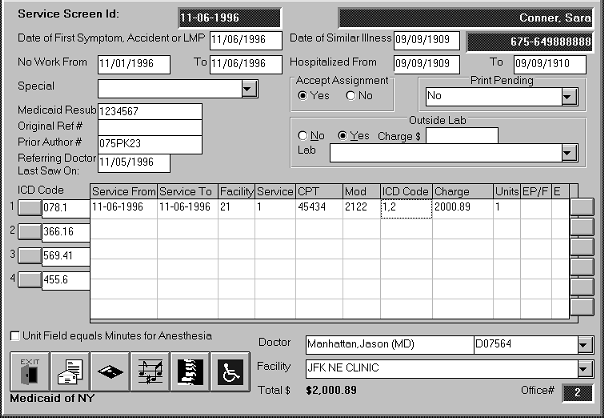
Service Claims: The Service Claim screen will automatically enter the facility, rendering doctor and default codes. All you have to do is enter the date of service and you are done. You can categorize the claim and designate for batch printing or electronic submission. The patient notes/narrative field allows you to enter unlimited amounts of text.
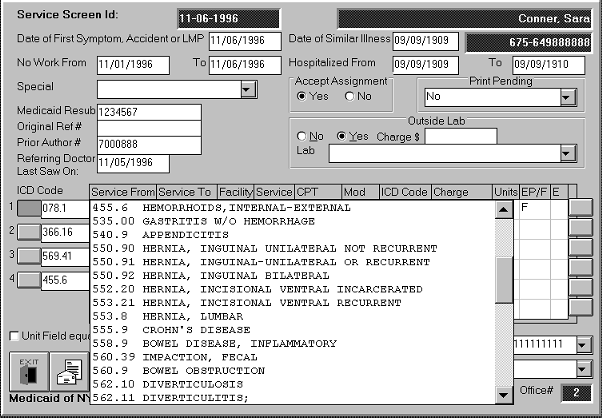
Service Claims: The Service Claim screen simplifies data entry by making use of drop-down lists. Simply click the ICD9 button and a list (sorted by code or diagnosis) will appear. Use the mouse or keyboard to select the code you want. This is true also for the CPT, Facility and Doctor fields. When you enter the CPT code, the fee is automatically entered. You can even have multiple fees for the same code.

Transactions: The Transaction summary sheet shows you at a glance all payments for this account. You can see how much was paid by the insurance and patient, as well as how many days there has been an outstanding balance.
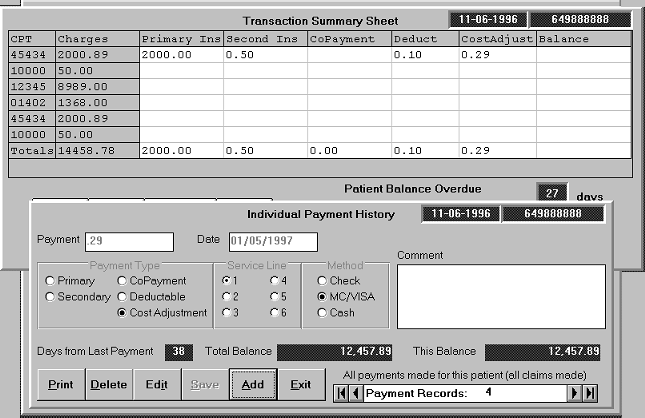
Payments: You can zero balance actual service lines as well as individual encounters. Enter the payment (and date if it is from another day) and select which service line the payment is for. Then, select who is making the payment. You can even mark if it is check, cash or credit. You can also post cost adjustments. At the end of the day the transactions are closed and you can generate a summary of all posted payments.
Home Page